Introduction
Current's Haystack API for integration with Building Analytics products uses the Project Haystack specification for a tag-based RESTful HTTP API. This document contains a description of the API features available in this API. Where appropriate, references will be made to the Project Haystack specification to clarify format or function.
Please set the Haystack base URL to use the following examples:
export hs=api.aa.daintree.io/v1/haystack
Revision History
- 12-March-19
- Initial version
- 10-May-19
- Addition of WACs into the Haystack data model. Including status of WAC to IoT gateway connection (commStatus), CPU load (cpuLoad) and information about which devices are managed by the WAC (parentDeviceRef).
- The Read operation no longer returns curVal property. Please use the CurRead operation to obtain the most recent value reported to a point.
- The Read operation returns up to 20,000 points; previously it was limited to returning 2,000 points.
- Support for the Haystack Nav operation
- 14-April-2020
- Updated documentation to use the daintree.io URLs.
- Added tag descriptions for analog and binary I/O
Authentication
To get an access token and store it as an environment variable, use this code:
export token=`curl -k -d "grant_type=client_credentials" -u "sandbox-client:sandbox-secret" https://auth.aa.daintree.io/uaa/oauth/token |
sed 's/.*access_token\":\"//; s/\",\"token_type.*//'`
Make sure to replace
sandbox-clientandsandbox-secretwith your client name and client secret.
Access to Current's Haystack API is authenticated via an OAuth2 authentication framework. This framework delegates the authentication to an external entity. Once authenticated, roles and permissions are provided by an authorisation server.
Current's Haystack API expects the access token to be included in all API requests to the server in a header that look like the following:
Authorization: Bearer $token
Once generated access tokens are valid for 12 hours.
Model
Please read the Project Haystack documentation on the TagModel used in the Haystack API. The TagModel is used to model sites and the equipment in them. It is a fundamental concept that needs to be understood to use the Haystack API.
Entities
Current's Haystack API uses the following entities to model buildings:
| Entity | Description |
|---|---|
| region | The region tag is not specified in Project Haystack, but is commonly used to define a collection of site. It may be reflect government-administrative collections (counties, states, etc.) or commonly-used geographical collections (south-east, north-west) or any arbitrary user-specific administrative collections ("California Operations", "North-West Efficiency Initiative"). |
| site | Building or other type of facility with unique street address. |
| space | A logical space within a building, e.g. "floor 1" or "kitchen". |
| equip | Equipment or an asset being controlled or monitored in a site. Examples of equipment including lighting groups and HVAC zones. |
| point | Points are typically a digital or analog sensor or actuator entity (sometimes called hard points). Points can also represent a configuration value such as a setpoint or schedule log (sometimes called soft points). Point entities are tagged with the point tag. |
| device | Models a physical device. In Current's Haystack implementation this is most commmonly a ZigBee device or a gateway that manages multiple devices. |
| physical point | The raw data reported by a device. Has both the point and physical marker tags. |
The following diagram shows the relationships between entities supported in the Haystack API:
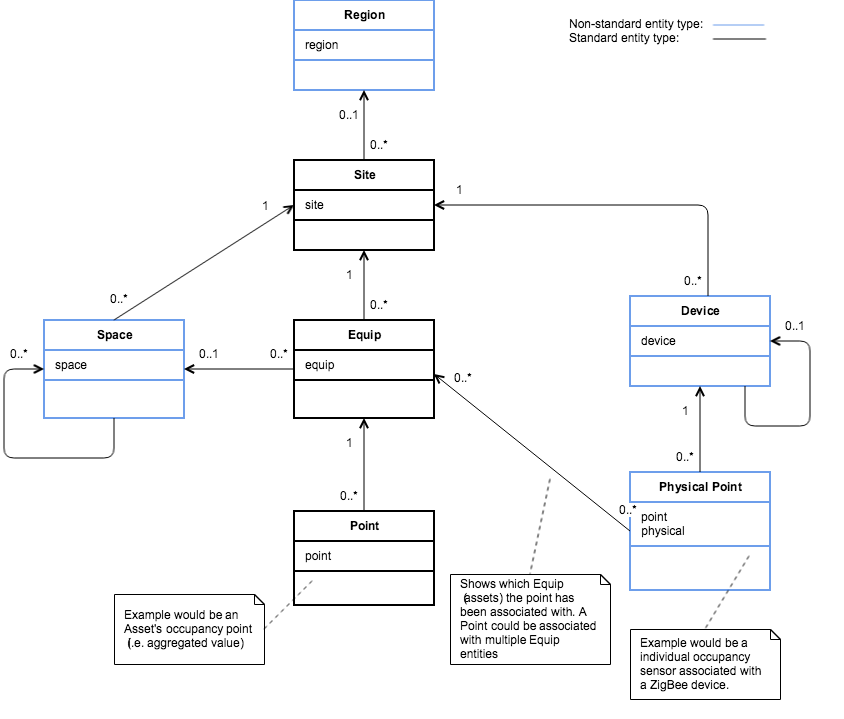
Tags
A tag is a name/value pair applied to an entity. A tag defines a fact or attribute about an entity. For example if we apply the site tag to an entity, then we are declaring that the entity represents a building. If we also add the geoAddr tag we are declaring the street address of the building.
A marker tag is a tag that does not have a value and is used to describe a fact about an entity.
Project Haystack defines a large number of tags that can be applied to entities. The following tables describe marker tags and marker tag combinations are commonly used in Current's Haystack implementaiton:
Equip Tags
The following marker tags can be present on equip entities:
| Marker Tag | Meaning |
|---|---|
| lightsGroup | The lightsGroup is a collection of lights that are controlled as a collective - a single control strategy and schedule is applied for all lights within the lightsGroup, which may consist of one or more wireless devices controlling one or more lights each. |
| hvac | Associated with HVAC (Heating, Ventilating, Air Conditioning) |
| sensor | Area or space being monitored with sensors |
Point Tags
The following marker tags can be present on point entities:
| Marker Tag | Kind | Unit | Equip/Device | Meaning |
|---|---|---|---|---|
| lights, cmd | boolean | none | equip | Zone's on/off light state |
| lights, ovr | boolean | none | equip | Zone's lighting state override |
| lights, cmd | number | percentage | equip | Zone's light level intensity (%) |
| lights, ovr | boolean | none | equip | Zone's light intensity override |
| occupancyIndicator, sensor | boolean | none | equip | Zone's occupancy state |
| occupancyIndicator, sensor, physical | boolean | none | device | Device's occupancy state |
| temp, sensor, physical | number | celsius | device | Temperature |
| temp, sensor, outside, physical | number | celsius | device | Outside Temperature |
| temp, sensor, physical | number | celsius | device | Cooler Temperature |
| temp, sensor, physical | number | celsius | device | Freezer Temperature |
| temp, sensor, mixed, air, physical | number | celsius | device | Duct Mixed Air Temperature |
| temp, sensor, discharge, air, physical | number | celsius | device | Duct Supply Air Temperature |
| temp, sensor, return, air, physical | number | celsius | device | Duct Return Air Temperature |
| temp, sensor, zone | number | celsius | device | Space Remote Temperature |
| heat, stage1, physical | boolean | none | device | HVAC system's heating stage 1 is active |
| heat, stage2, physical | boolean | none | device | HVAC system's heating stage 2 is active |
| heat, stage3, physical | boolean | none | device | HVAC system's heating stage 3 is active |
| cool, stage1, physical | boolean | none | device | HVAC system's cooling stage 1 is active |
| cool, stage2, physical | boolean | none | device | HVAC system's cooling stage 2 is active |
| fan, cmd, physical | boolean | none | device | Fan State |
| temp, zone aggregated, sensor | number | celsius | equip | Thermostat Temperature |
| sp, cooling, zone, temp | number | celsius | equip | Cooling Setpoint |
| sp, heating, zone, temp | number | celsius | equip | Heating Setpoint |
| ovr, temp, zone, cooling | number | boolean | equip | Cooling Setpoint Override |
| ovr, temp, zone, heating | number | boolean | equip | Heating Setpoint Override |
| energy, supply, sensor | number | kWh | equip | Supply Energy |
| energy, demand, sensor | number | kWh | equip | Generic Demand Energy |
| energy, demand, sensor, lighting | number | kWh | equip | Lighting Demand Energy |
| energy, demand, sensor, gas | number | kWh | equip | Gas Heating Demand Energy |
| energy, demand, sensor, elec | number | kWh | equip | Electric Heating Demand Energy |
| energy, demand, sensor, cooling | number | kWh | equip | Cooling Demand Energy |
| energy, demand, sensor, fan | number | kWh | equip | Fan Demand Energy |
| - | number | kW | equip | Instantaneous Energy Demand |
| sensor, faultStat | boolean | none | equip | Zone's fault status. True if one or more devices in the zone has an equipment fault. Note: Only supported for a small subset of devices. |
| sensor, commsStat | boolean | none | equip | Zone's communication's status. False if one or more devices in the zone has communciations errors. |
| occupantCountIndicator, sensor | number | none | equip | Zone's people count |
| commStatus | boolean | none | equip | A value of 'false' indicates a communication a device associated with this equipment has communication issues |
| commStatus | boolean | none | gateway device | A value of 'false' indicates that the gateway is disconnected from the IoT gateway cloud service. While a gateway is disconnected time-series events will be stored by the gateway until it can reconnect to the IoT Gateway. |
| cpuLoad | number | none | gateway device | The CPU load of the gateway. This event is published every 5 minutes. |
| analogInput | number | none | device | Value between 0 and 65,535 representing the value of a 0-10V analog input |
| analogOutput | number | none | device | Value between 0 and 65,535 representing the value of a 0-10V analog output. |
| binaryInput | boolean | none | device | A true/false value representing a the state of a general purpose binary input. |
| binaryOutput | boolean | none | device | A true/false value representing a the state of a general purpose binary output. |
ControlScope and Device Profile
ControlScope's Device Profile capability allows you to create your own custom device types for analog and binary I/O. The user defined Type field is converted to a tag. This can make it easier to filter and find data from your custom device type.
For example if your ControlScope site included a Device Profile with the Water Leak Detector type then in the Haystack API devices that are assigned this Device Profile would would have a waterLeakDector tag.
The raw time-series data is recorded by the Haystack API. You will need to apply the mapping function defined in the Device Profile in your API client.
Device Tags
The following tags can be present on device entities:
| Tag | Meaning |
|---|---|
| gateway | Device entities that have this marker tag are gateways, e.g. a WAC60. |
| ieeeAddress | The device's unique IEEE Address (which is sometimes referred to as an EUI64). |
Reference Tags
The following tags are used by entities to reference other entities:
| Reference Tag | Meaning |
|---|---|
| regionRef | A reference to the region the entity is in. |
| siteRef | A reference to the site the entity is in. |
| spaceRef | A reference to a space. Spaces can reference other spaces. Equip can reference spaces too. |
| parentDeviceRef | Devices that are managed by a gateway will have a reference back to their gateway |
| deviceRef | Physical points have a reference back to their device. |
| externalRefIds | All entities can have a list of external references. |
| equipRef | Points have a refence to their equipment |
| equipRefIds | A list of equipment physical points are associated with |
Haystack Operations
About
To use about:
curl -X GET --header "Authorization: Bearer $token" "https://$hs/about"
The about operation returns ZINC structured like this:
ver:"3.0"
productUri,tz,serverName,productName,haystackVersion,productVersion,serverTime,serverBootTime
`http://www.currentbyge.com/`,"UTC","v1-pds-haystack-service-556f89bbbd-z2hl4","Current Haystack Server","3.0","1.0.0-rc.1",2019-03-12T02:30:29.437Z UTC,2019-03-08T06:01:22.355Z UTC
The about operation queries basic information about the server.
HTTP Request
GET https://$hs/about
Request
No query parameters
Response
A single row grid with following columns:
| Parameter | Description |
|---|---|
| haystackVersion | String version of REST implementation, must be "3.0" |
| tz | String of server's default timezone |
| serverName | String name of the server or project database |
| serverTime | Current DateTime of server's clock |
| serverBootTime | DateTime when server was booted up |
| productName | String name of the server software product |
| productUri | URI of the product's web site |
| productVersion | String version of the server software product |
CurRead
Example of how to use curRead to read the most recent value for multiple points:
curl -v -X GET --header "Authorization: Bearer $token" "https://$hs/curRead?id=@2883cde7-f922-4118-97ca-1c9aa3231cca,@e8040771-ab06-4d02-814d-9313fb0dd855,@124280c8-96c5-4194-a62a-d29b46821982"
Response from the above query:
ver:"3.0"
qod,id,val,ts
"NO_FAULT",@2883cde7-f922-4118-97ca-1c9aa3231cca,T,2019-03-11T20:07:21.621-07:00 Los_Angeles
"NO_FAULT",@e8040771-ab06-4d02-814d-9313fb0dd855,T,2019-03-11T20:07:21.621-07:00 Los_Angeles
"NO_FAULT",@124280c8-96c5-4194-a62a-d29b46821982,T,2019-03-11T20:07:21.621-07:00 Los_Angeles
The curRead operation is used to read the most recent value for points that have the cur marker tag.
This operation has been designed to return a large number of points very quickly. If you need to poll the Haystack API to retrieve the current value use the curRead operation in preference to the read operation.
A single curRead request can return approximately 50 points when called using HTTP GET and 250 points when called using HTTP POST.
HTTP Request
GET https://$hs/curRead?id=<id>,<id>,...
POST https://$hs/curRead
ver:"3.0"
id
@someTemp1
@someTemp2
@someTemp3
Request
A grid with a the following columns. Add a row to the grid for each data point that you wish to request.
| Parameter | Description |
|---|---|
| id | Ref identifier of current value data point |
Response
Rows of the result grid represent timetamp/value pairs with a DateTime ts column and a val column for each scalar value. In addition the grid metadata includes:
| Paramater | Description |
|---|---|
| id | Ref of the point being read |
| val | The last value recorded |
| ts | The time the value was recorded |
| qod | Indicates whether the data is of good quality or not |
Formats
To use formats:
curl -X GET --header "Authorization: Bearer $token" "https://$hs/formats"
The formats operation returns ZINC structured like this:
ver:"3.0"
mime,read,write
"text/zinc",M,M
"application/json",,M
"text/csv",,M
"text/plain",M,M
The formats operation is used to query which MIME types are available to read and write grids.
HTTP Request
GET https://$hs/formats
Request
No query parameters
Response
A grid where each row represents one supported MIME type with following columns:
| Parameter | Description |
|---|---|
| mime | String MIME type encoded as "mediaType/subType", these value must not include parameters. Any "text/" media type must be be encoded using UTF-8 |
| receive | Marker tag if server can read this format in requests (client can POST this format) |
| send | Marker tag if server can write this format in responses (client can request response in this format) |
HisRead
Examples of how to use hisRead to read data for a single point over various time windows:
curl -X GET --header "Authorization: Bearer $token" 'https://$hs/hisRead?id=@2883cde7-f922-4118-97ca-1c9aa3231cca&range=2019-03-05,2019-03-06'
curl -X GET --header "Authorization: Bearer $token" 'https://$hs/hisRead?id=@2883cde7-f922-4118-97ca-1c9aa3231cca&range=today'
curl -X GET --header "Authorization: Bearer $token" 'https://$hs/hisRead?id=@2883cde7-f922-4118-97ca-1c9aa3231cca&range=yesterday'
An example hisRead response:
ver:"3.0" id:@2883cde7-f922-4118-97ca-1c9aa3231cca hisStart:2019-03-05T00:00:00-08:00 Los_Angeles hisEnd:2019-03-07T00:00:00-08:00 Los_Angeles
ts,val
2019-03-05T00:00:21.621-08:00 Los_Angeles,T
2019-03-05T00:00:51.621-08:00 Los_Angeles,F
2019-03-05T00:01:21.621-08:00 Los_Angeles,T
2019-03-05T00:01:51.621-08:00 Los_Angeles,F
2019-03-05T00:02:21.621-08:00 Los_Angeles,T
2019-03-05T00:02:51.621-08:00 Los_Angeles,F
2019-03-05T00:03:21.621-08:00 Los_Angeles,T
...
The hisRead operation is used to read time-series data from historized points.
HTTP Request
GET https://$hs/hisRead?id=<id>&ranges=<range>
POST https://$hs/hisRead
ver:"3.0"
id,range
@someTemp1,"2012-10-01"
@someTemp2,"today"
@someTemp3,"yesterday"
Request
A grid with a the following columns. Add a row to the grid for each data point that you wish to request.
| Parameter | Description |
|---|---|
| id | Ref identifier of historized point |
| range | Str encoding of a date-time range |
Response
Example:
// request
ver:"3.0"
id,range
@2883cde7-f922-4118-97ca-1c9aa3231cca,"today"
// reponse
ver:"3.0" id:@2883cde7-f922-4118-97ca-1c9aa3231cca hisStart:2019-03-11T00:00:00-07:00 Los_Angeles hisEnd:2019-03-12T00:00:00-07:00 Los_Angeles
ts,val
2019-03-11T00:00:21.621-07:00 Los_Angeles,T
2019-03-11T00:00:51.621-07:00 Los_Angeles,F
2019-03-11T00:01:21.621-07:00 Los_Angeles,T
2019-03-11T00:01:51.621-07:00 Los_Angeles,F
2019-03-11T00:02:21.621-07:00 Los_Angeles,T
2019-03-11T00:02:51.621-07:00 Los_Angeles,F
2019-03-11T00:03:21.621-07:00 Los_Angeles,T
2019-03-11T00:03:51.621-07:00 Los_Angeles,F
2019-03-11T00:04:21.621-07:00 Los_Angeles,T
2019-03-11T00:04:51.621-07:00 Los_Angeles,F
2019-03-11T00:05:21.621-07:00 Los_Angeles,T
...
Rows of the result grid represent timetamp/value pairs with a DateTime ts column and a val column for each scalar value. In addition the grid metadata includes:
| Parameter | Description |
|---|---|
| id | Ref of the point we read |
| hisStart | DateTime timestamp for exclusive range start in point's timezone |
| hisEnd | DateTime timestamp for inclusive range end in point's timezone |
The range Str is formatted as one of the following options:
- today
- yesterday
- {date}
- {date},{date}
- {dateTime},{dateTime}
- {dateTime} // anything after given timestamp
Ranges are exclusive of start timestamp and inclusive of end timestamp. The {date} and {dateTime} options must be correctly Zinc encoded. DateTime based ranges must be in the same timezone of the entity (timezone conversion is explicitly disallowed). Date based ranges are always inferred to be from midnight of starting date to midnight of the day after ending date using the timezone of the his entity being queried.
Nav
The nav operation is used navigate a project for learning and discovery. This operation allows servers to expose the database in a human-friendly tree (or graph) that can be explored.
To use nav:
curl -X GET --header "Authorization: Bearer $token"
"https://$hs/nav"
The nav operation returns ZINC structured like this:
ver:"3.0"
tz,dis,regionRef,geoAddr,geoStreet,id,area,geoPostalCode,navId,geoCity,externalRefIds,site,geoCountry
"Melbourne","Melbourne",@102d6e47-309c-413a-96fe-08e6b3768eed,"44 Lakeview Drive,Scoresby,3179,AUSTRALIA","44 Lakeview Drive",@a6fface2-6de5-413f-9af4-58ecc0c592ba,"1000 square_foot","3179","a6fface2-6de5-413f-9af4-58ecc0c592ba","Scoresby",[@0a0741b8-ec9a-459a-aac5-bd4118fffc18],M,"AUSTRALIA"
"Los_Angeles","San Ramon",@ecd60d3e-9fea-40e1-8782-53df01f7846b,"2700 Camino Ramon,San Ramon,94583,UNITED STATES","2700 Camino Ramon",@998dd578-bb4a-4004-991b-8bb7ba6aee4b,"2000 square_foot","94583","998dd578-bb4a-4004-991b-8bb7ba6aee4b","San Ramon",[@e0bbefc7-3a83-4086-99b9-c11d21ffb888],M,"UNITED STATES"
HTTP Request
GET https://$hs/nav
Request
A grid with a single row and a navId column. If the grid is empty or navId is null, then the request is for the navigation root.
Response
A grid of navigation children for the navId specified by the request. There is always a navId column which indicates the opaque identifier used to navigate to the next level of that row. If the navId of a row is null, then the row is a leaf item with no children.
Navigation rows don't necessarily always correspond to records in the database. However, if the navigation row has an id column then it is safe to assume the row maps to a record in the database. Clients should treat the navId as an opaque identifier.
Ops
The ops operation queries which operations are available on the server.
To use ops:
curl -X GET --header "Authorization: Bearer $token" "https://$hs/ops"
The ops operation returns ZINC structured like this:
ver:"3.0"
name,summary
"about","Summary information for server"
"ops","Operations supported by this server"
"formats","Grid data formats supported by this server"
"read","Read entity records in database"
"curRead","Read current value for a point or group of points"
"nav","Navigate record tree"
"hisRead","Read time series from historian"
HTTP Request
GET https://api.aa.daintree.io/haystack/ops
Request
No query parameters
Response
A grid where each row represents a single operation with the following columns:
| Parameter | Description |
|---|---|
| name | String name of the operation in the URI namespace |
| summary | String short description of the operation |
Read
The read operation is used to read a set of entity records either by their unique identifier or using a filter.
This operation has been designed to help a client learn the structure of the sites of interest. Once the initial structure has been learnt this operation should be called infrequently. Use the curRead operation to retrieve the current value of points.
Examples of how to read with several different filters:
curl -v -X GET -G --header "Authorization: Bearer $token" 'https://$hs/read' --data-urlencode 'filter=site' --data-urlencode 'limit=5'
curl -v -X GET -G --header "Authorization: Bearer $token" 'https://$hs/read' --data-urlencode 'filter=space and siteRef->dis=="Melbourne"' --data-urlencode 'limit=5'
curl -v -X GET -G --header "Authorization: Bearer $token" 'https://$hs/read' --data-urlencode 'filter=equip and siteRef->dis=="Melbourne"' --data-urlencode 'limit=5'
curl -v -X GET -G --header "Authorization: Bearer $token" 'https://$hs/read' --data-urlencode 'filter=device and siteRef->dis=="Melbourne"' --data-urlencode 'limit=5'
curl -v -X GET -G --header "Authorization: Bearer $token" 'https://$hs/read' --data-urlencode 'filter=point and siteRef->dis=="Melbourne" and occupancyIndicator' --data-urlencode 'limit=5'
Example response
ver:"3.0"
cur,tz,occupancyIndicator,point,dis,regionRef,his,equipRef,id,kind,siteRef,enum,externalRefIds,unit,sensor
M,"Melbourne",M,M,"Occupancy",@102d6e47-309c-413a-96fe-08e6b3768eed,M,@2eedb800-61ee-4152-9ba0-9bcf9522c091,@1be7b6c6-417d-496b-b716-aa41dedc46d6,"Bool",@a6fface2-6de5-413f-9af4-58ecc0c592ba,"Vacant,Occupied",[@32b131f4-3dbb-4cb7-8d77-f8dc96211079.OCCUPANCY],,M
M,"Melbourne",M,M,"Occupancy",@102d6e47-309c-413a-96fe-08e6b3768eed,M,@0f13c156-bb26-46b1-ad34-8e6620a29fa9,@a64343e5-b7c5-4345-abf4-d446f6467678,"Bool",@a6fface2-6de5-413f-9af4-58ecc0c592ba,"Vacant,Occupied",[@ef4a3920-18d5-490b-a4e8-67e897f367db.OCCUPANCY],,M
M,"Melbourne",M,M,"Occupancy",@102d6e47-309c-413a-96fe-08e6b3768eed,M,@27b0148e-5d2e-47cd-9b36-c94968b473fb,@478d7f74-bb07-43f0-94db-e57cfa309a1c,"Bool",@a6fface2-6de5-413f-9af4-58ecc0c592ba,"Vacant,Occupied",[@f49298a9-a9d9-4c39-88bd-b8d293b3da2a.OCCUPANCY],,M
M,"Melbourne",M,M,"Occupancy",@102d6e47-309c-413a-96fe-08e6b3768eed,M,@39358b2a-8015-4f78-a3ed-6693c4682fb3,@bacbf9c2-ff9d-40d8-b296-60f45aad97dd,"Bool",@a6fface2-6de5-413f-9af4-58ecc0c592ba,"Vacant,Occupied",[@412ec822-2464-42f3-ab20-d2ff44bc1e76.OCCUPANCY],,M
M,"Melbourne",M,M,"Occupancy",@102d6e47-309c-413a-96fe-08e6b3768eed,M,@8b233930-1b56-4ff6-ac13-ca1d868b6a73,@8bfb7077-1b41-4edb-9b03-c5906db2365f,"Bool",@a6fface2-6de5-413f-9af4-58ecc0c592ba,"Vacant,Occupied",[@249b6513-d79e-4e3f-a111-5ab790e7e257.OCCUPANCY],,M
Example of how to read by id:
curl -v -X GET --header "Authorization: Bearer $token" "https://$hs/read?id=@2883cde7-f922-4118-97ca-1c9aa3231cca"
Example response
ver:"3.0" cur,tz,occupancyIndicator,point,dis,regionRef,his,equipRef,id,kind,siteRef,enum,externalRefIds,unit,sensor M,"Los_Angeles",M,M,"Occupancy",@ecd60d3e-9fea-40e1-8782-53df01f7846b,M,@c587e0d8-9648-42c0-99b6-869772c76e21,@2883cde7-f922-4118-97ca-1c9aa3231cca,"Bool",@998dd578-bb4a-4004-991b-8bb7ba6aee4b,"Vacant,Occupied",[@180560e8-93f1-4090-a873-6abcdfef92e2.OCCUPANCY],,M
HTTP Request
GET https://$hs/read?filter=<filter>&limit=<limit>
GET https://$hs/read?id=<id1>
Request (by filter):
A grid with a single row and following columns:
| Parameter | Description |
|---|---|
| filter | Required string encoding of filter. Refer to Project Haystack for the filter syntax. |
| limit | Optional number which specifies maximum number of entities to return in response. The maximum number of entities that can be returned in a single request is 20,000. |
Request (by id):
A grid of one or more rows and one column:
| Parameter | Description |
|---|---|
| id | a Ref identifier |
Response
Example of filter read request:
ver:"3.0"
filter,limit
"point and siteRef==@siteA",1000
Example of read by id with two identifiers:
ver:"3.0"
id
@2883cde7-f922-4118-97ca-1c9aa3231cca
@2883cde7-f922-4118-97ca-1c9aa3231ccb
Example of a read response where the second id is not found:
ver:"3.0"
cur,tz,occupancyIndicator,point,dis,regionRef,his,equipRef,id,kind,siteRef,enum,externalRefIds,unit,sensor
M,"Los_Angeles",M,M,"Occupancy",@ecd60d3e-9fea-40e1-8782-53df01f7846b,M,@c587e0d8-9648-42c0-99b6-869772c76e21,@2883cde7-f922-4118-97ca-1c9aa3231cca,"Bool",@998dd578-bb4a-4004-991b-8bb7ba6aee4b,"Vacant,Occupied",[@180560e8-93f1-4090-a873-6abcdfef92e2.OCCUPANCY],,M
N,,,,,,,,,,,,,,,
Grid with a row for each entity read. If a filter read and no matches were found this will be an empty grid with no rows. If a read by id, then each row corresponds to the request grid and its respective row ordering. If an id from the request was not found, the response includes a row of all null cells.
Errors
Error Handling
There are three type of errors which may occur when a client makes a request to a server:
- Network I/O errors
- HTTP errors
- Request errors
Network errors occur when the client cannot make a successful TCP connection to the server. This might include invalid host name, port number, or network outage. Typically these sorts of errors are raised as I/O exceptions by the client's runtime.
HTTP errors occur when TCP connections can be successfully established, but the server cannot successfully handle the URI or request grid at the HTTP layer. The following HTTP status codes must be used in these cases:
| Error Code | Meaning |
|---|---|
| 400 | The client failed to specify a required header such "Content-Type" |
| 401 | Unauthorized -- Your API key is wrong. |
| 403 | The client is not authorized to access the op |
| 404 | The URI does not map to a valid operation URI |
| 406 | The client "Accept" header requested an supported MIME type |
| 415 | The client posted the request grid using an supported MIME type |
| 500 | Internal Server Error -- We had a problem with our server. Try again later. |
| 501 | The HTTP method is other than "GET" or "POST" |
| 503 | Service Unavailable -- We're temporarily offline for maintenance. Please try again later. |
Request errors occur after the server has successfully read the request grid. If the server cannot fulfill the request for any reason, then it must return HTTP response code of 200 with a error grid as the body. HTTP error codes must only be used if the request grid itself cannot be read. Request errors include but are not limited to:
- invalid request grid data columns
- invalid request grid data types
- unknown or invalid entity identifiers
- inconsistent data types or data values
- server internal errors/exceptions
Error Grid
If a operation failed after a request grid is successfully read by a server, then the server returns an error grid. An error grid is indicated by the presence of the err marker tag in the grid metadata. All error grids must also include a dis tag in the grid metadata with a human readable descripton of the problem. If the server runtime supports stack traces, this should be reported as a multi-line string via the errTrace tag in the grid metadata.
Example of an error grid encoded as Zinc:
ver:"3.0" err dis:"Cannot resolve id: badId" errTrace:"UnknownRecErr: badId\n ...."
empty
Clients must always check for the present of the err grid marker tag to determine if the reponse is an error or a valid result.

